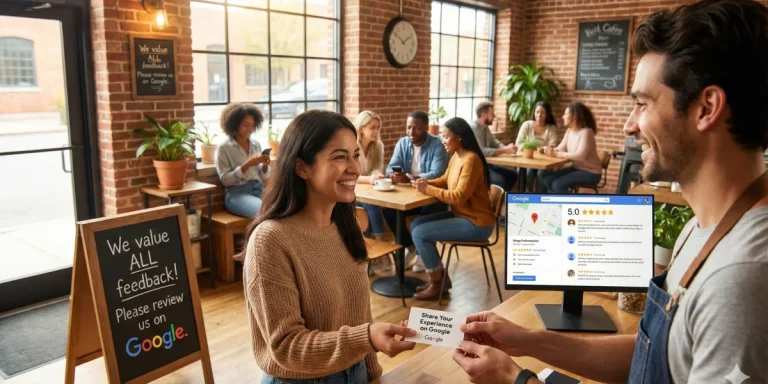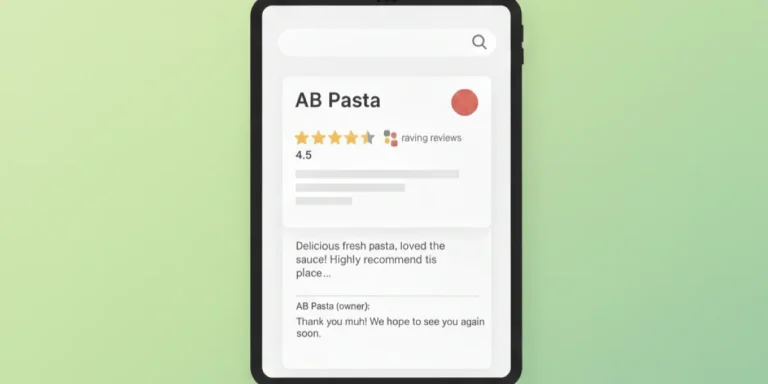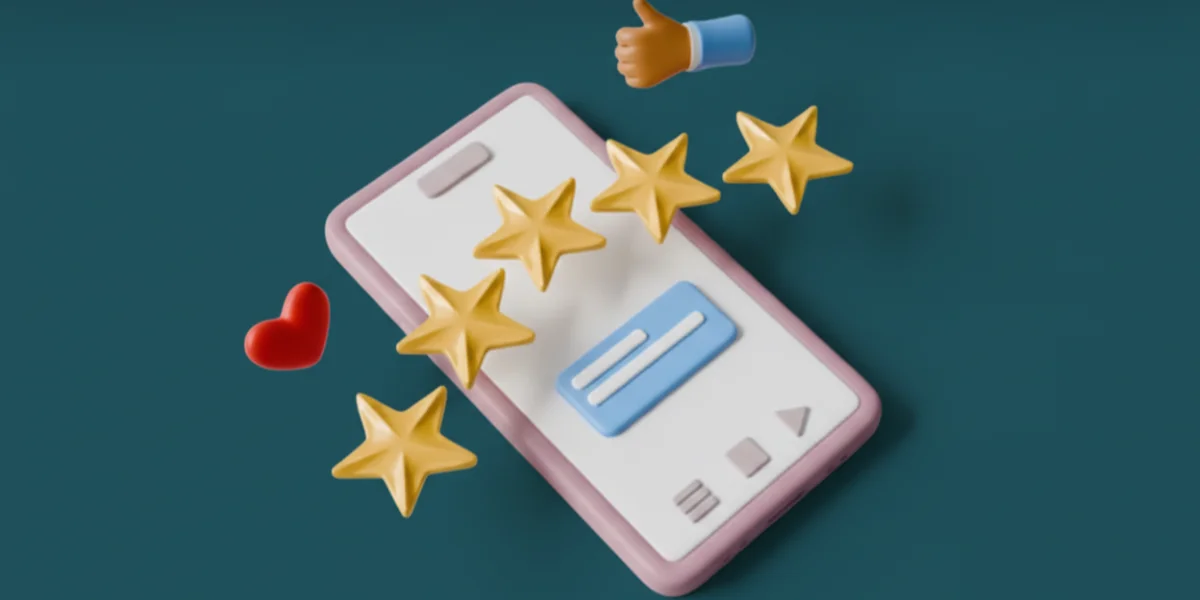
Customer reviews can make or break your business reputation. Every day, potential customers check Google reviews before deciding where to spend their money. But keeping up with reviews, responding quickly, and maintaining a positive online presence takes serious time and effort.
That’s exactly why Spreadical exists: to simplify review management by bringing everything directly into WhatsApp, the app you already use daily. With over 200 million businesses actively using WhatsApp Business to connect with customers, integrating your review management into this platform just makes sense.
This step-by-step tutorial will show you exactly how to connect Spreadical with WhatsApp Business and start managing your Google reviews in minutes, saving you over 20 hours monthly while boosting your response rate by 30%.

Step-by-step process to connect Spreadical with WhatsApp Business
Connecting Spreadical with WhatsApp Business takes less than 10 minutes. Follow these simple steps to automate your review management and start saving hours every week.
Step 1: Access the Spreadical login page
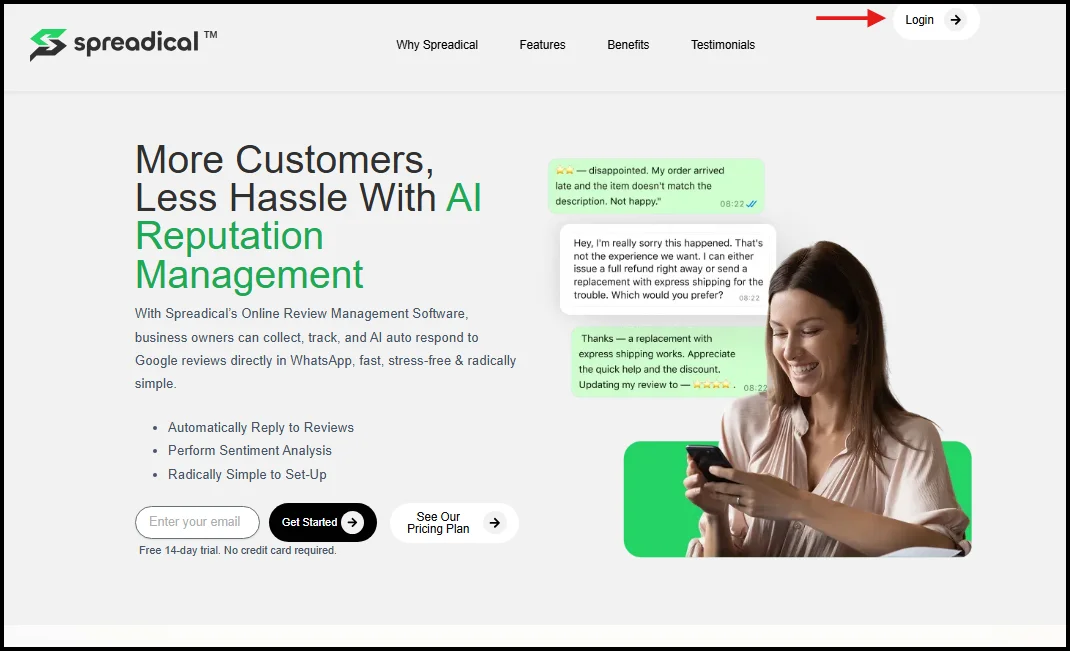
Visit the Spreadical website and locate the “Login” button in the upper right corner of the homepage. Click it to begin the setup process and access your account dashboard.
Step 2: Choose login or sign up
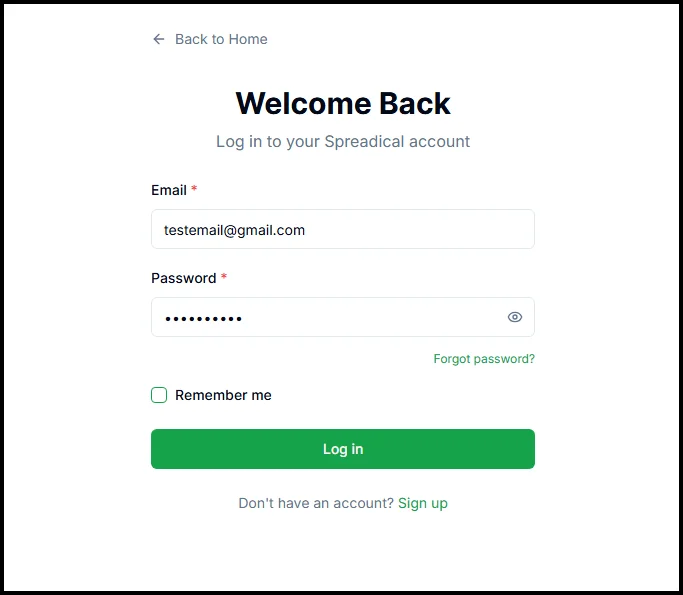
If you already have a Spreadical account, enter your credentials and log in.
New users should click “Sign up” to create a fresh account and start their free 14-day trial.
Step 3: Complete the registration form
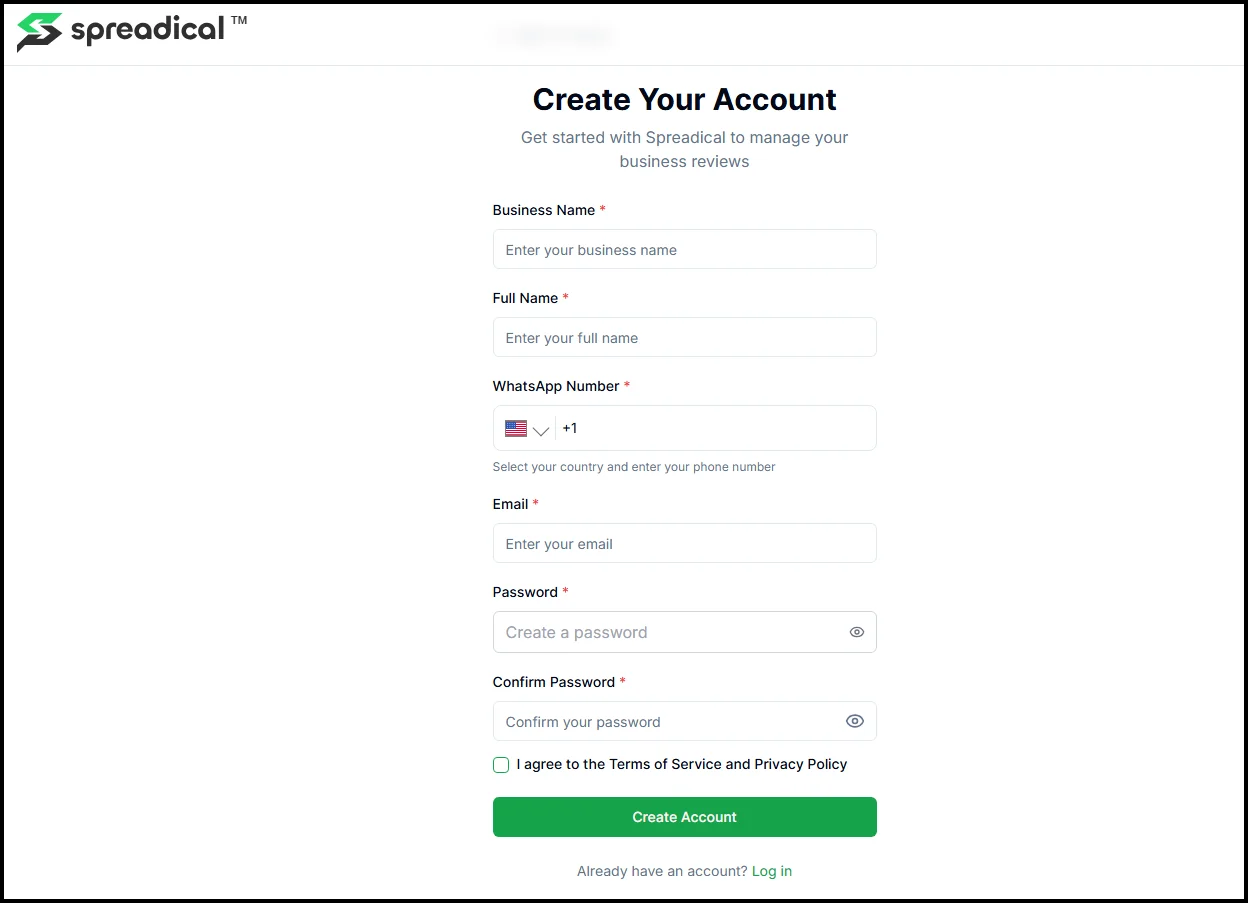
Fill out the registration form with your business name, full name, WhatsApp number (with country code), email address, and create a secure password. Make sure your WhatsApp number is active and accessible, as this will be your primary management channel.
After filling in all required fields and agreeing to the Terms of Service and Privacy Policy, click “Create Account.” You’ll be automatically redirected to the email verification page to confirm your identity.
Step 4: Send and check verification email
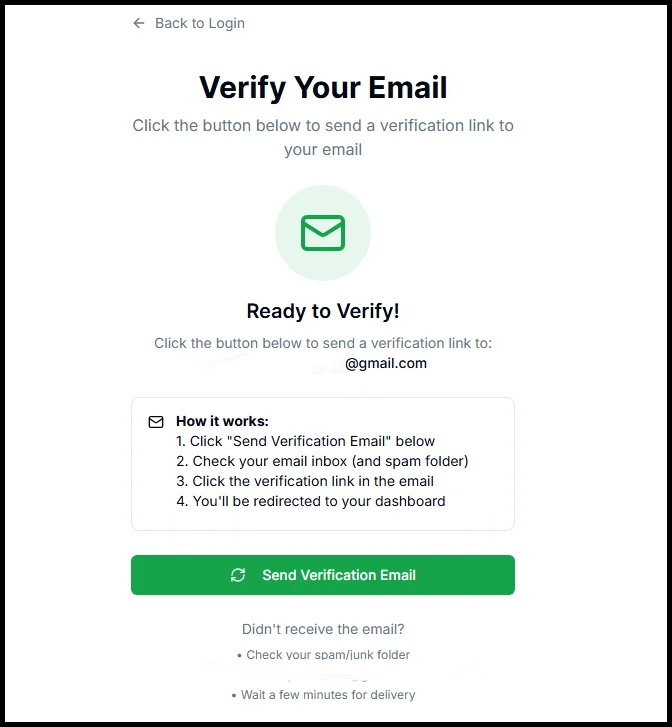
Click the “Send Verification Email” button on the verification page. Check your email inbox (and spam folder if needed) for the verification link from Spreadical. The link expires in 24 hours.
Step 5: Verify email and login
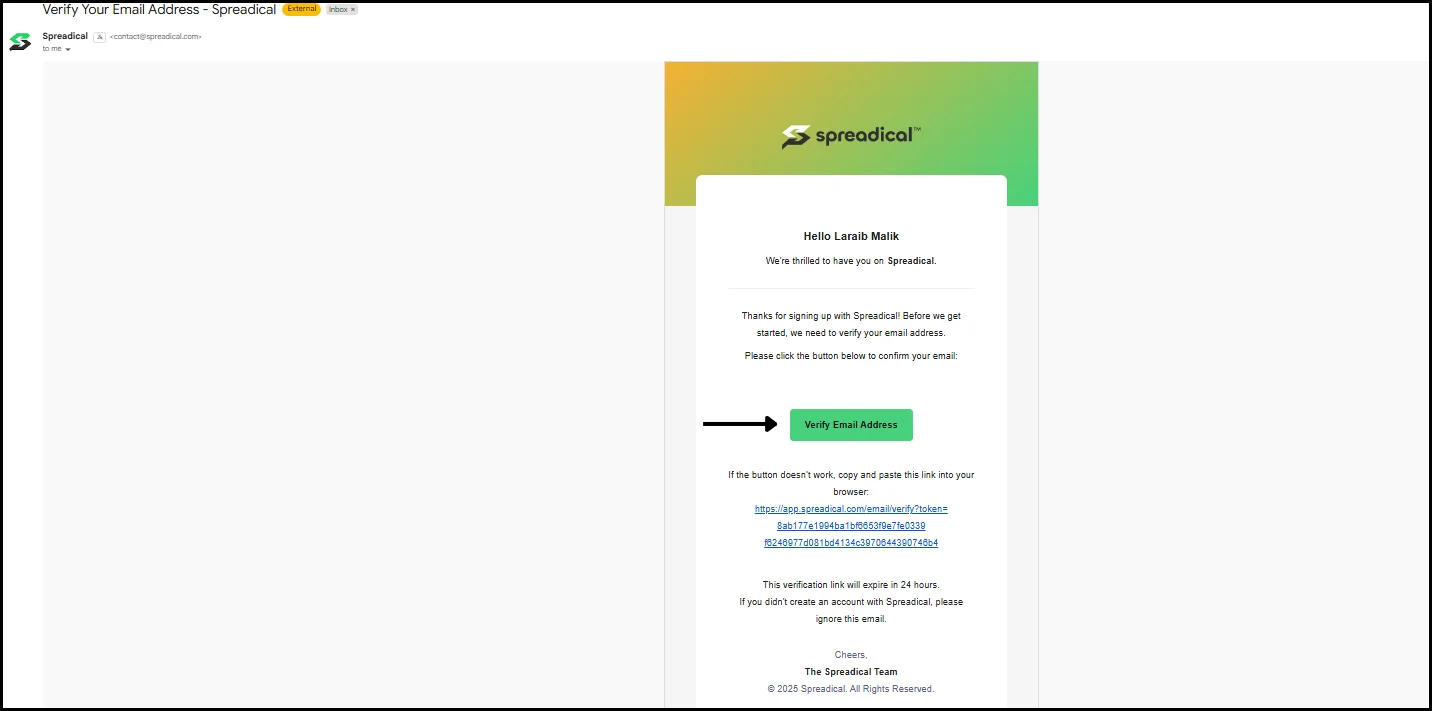
Click the “Verify Email Address” button in the email you received.
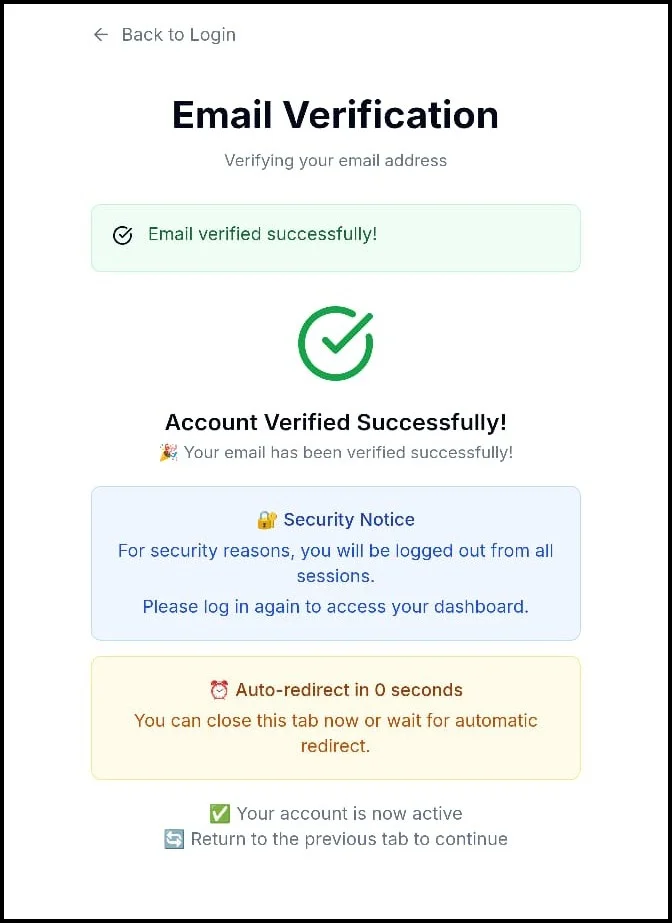
You’ll be automatically redirected to the login page, where you can enter your email and password to access your Spreadical dashboard.
Step 6: Verify your WhatsApp number
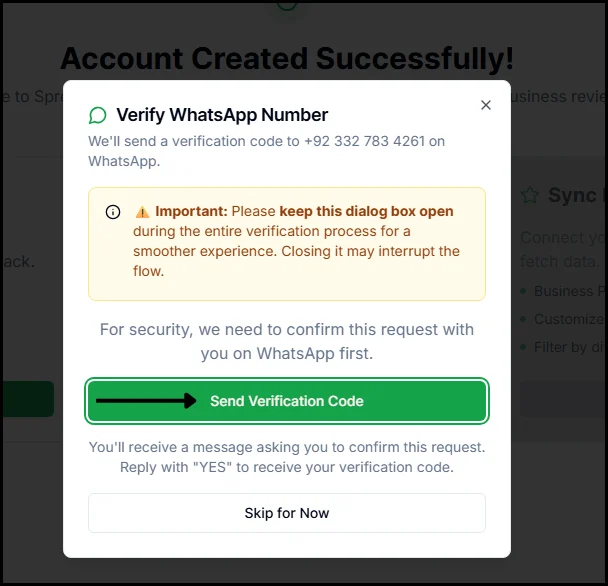
After logging in, a pop-up will appear asking you to verify your WhatsApp number. Click “Send Verification Code” to receive a confirmation code on WhatsApp. Keep this dialog box open during the entire verification process for a smoother experience.
Step 7: Confirm verification on WhatsApp
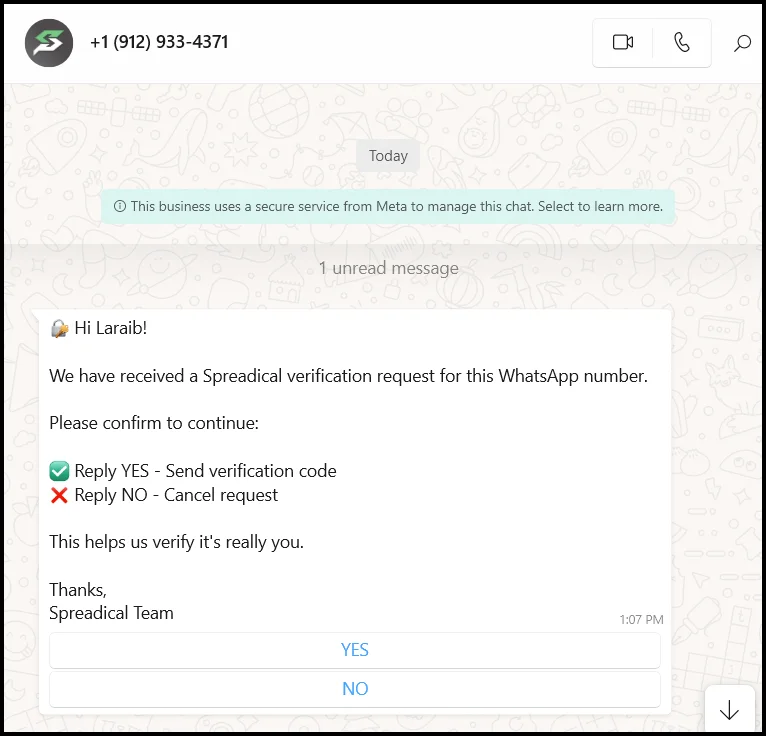
Open WhatsApp on your phone and check for a message from Spreadical. You’ll receive a verification request asking you to confirm by replying “YES” to send the verification code or “NO” to cancel the request. Reply with “YES” to proceed with the integration.
Step 8: Access your Spreadical dashboard
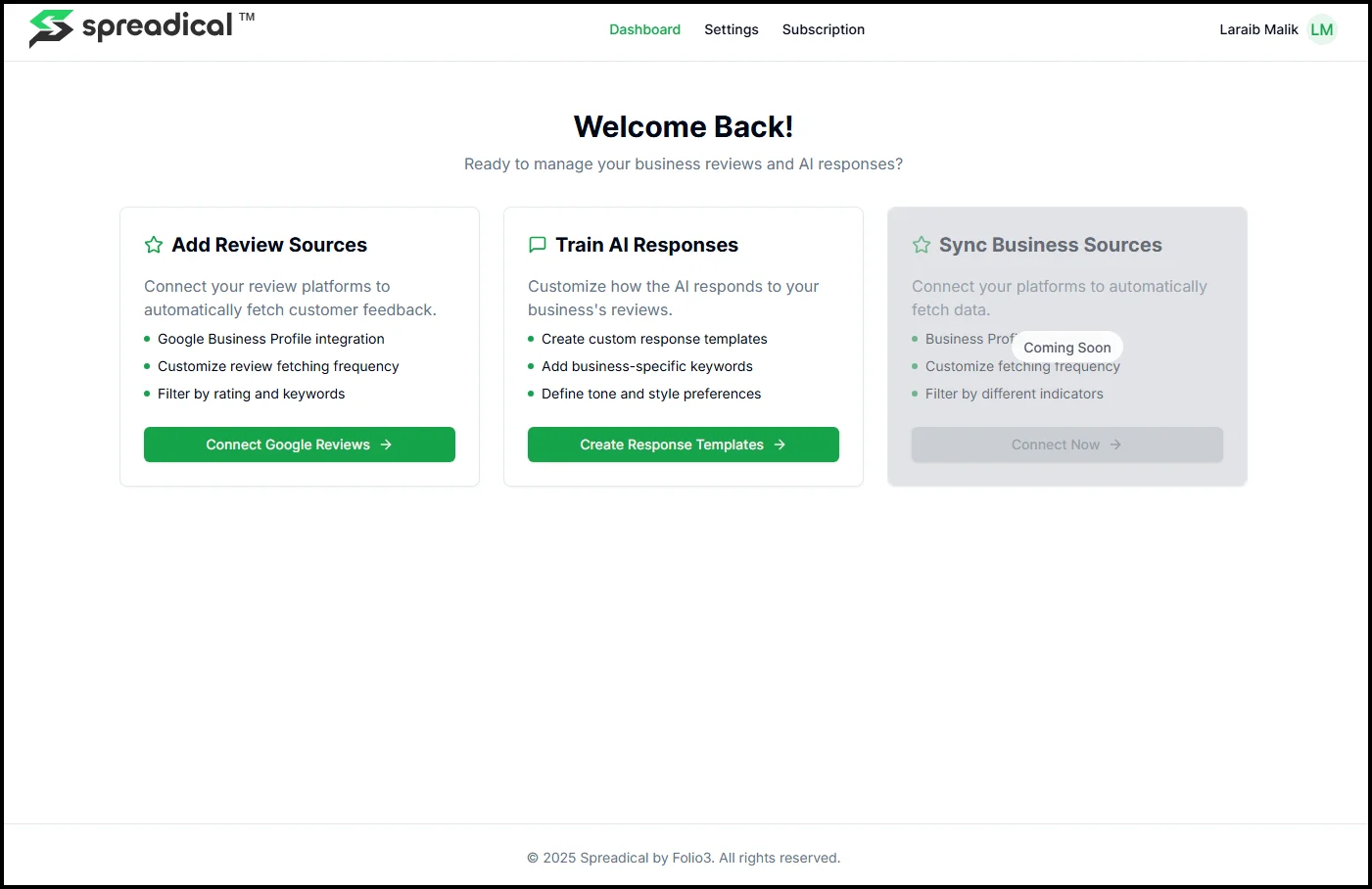
Once verification is complete, you’ll be automatically redirected to your main Spreadical dashboard. Here you’ll see three main options: Add Review Sources (to connect Google Reviews), Train AI Responses (to customize AI behavior), and Sync Business Sources (a coming soon feature).
Step 9: Click on “Add Review Sources”
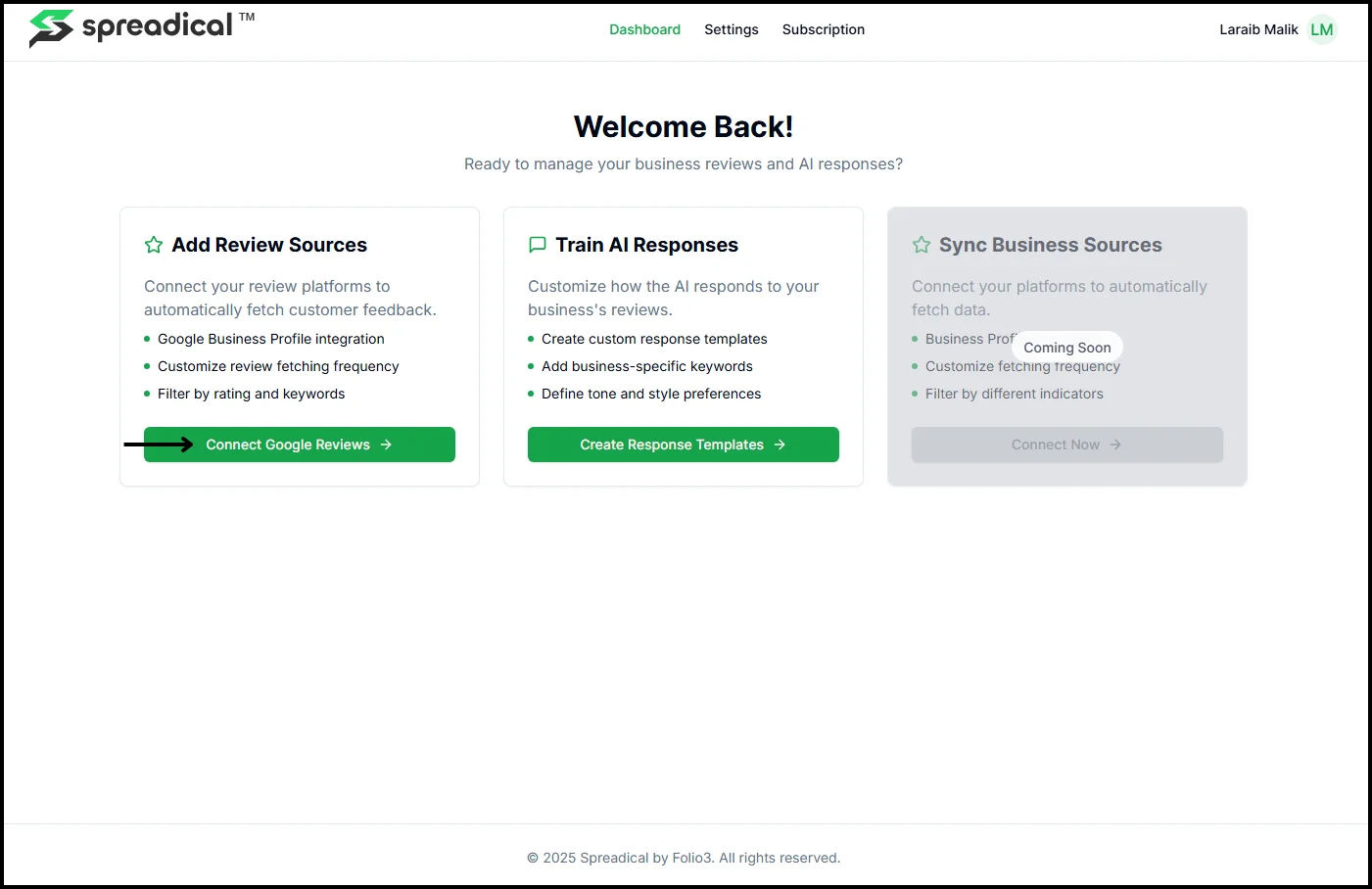
On your dashboard, locate the “Add Review Sources” card on the left side. This option allows you to connect your review platforms to automatically fetch customer feedback. Click the “Connect Google Reviews” button to begin integrating your Google Business Profile with Spreadical.
Step 10: Connect your Google Business Profile
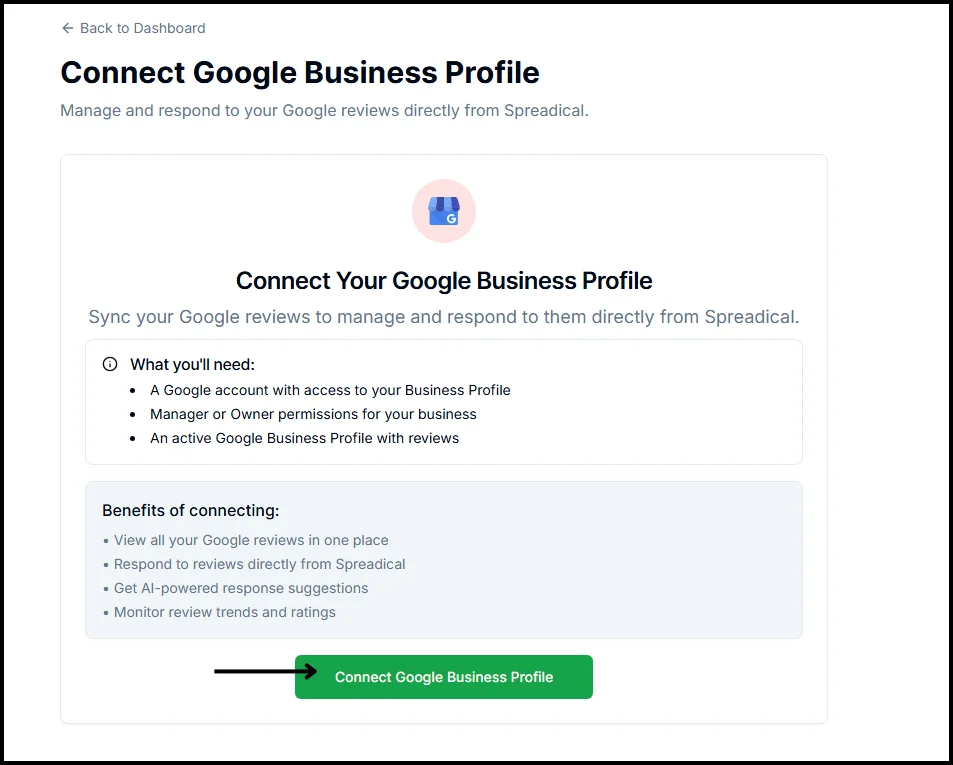
You’ll be redirected to the “Connect Google Business Profile” page, which explains what you’ll need: a Google account with access to your Business Profile, Manager or Owner permissions, and an active Google Business Profile with reviews. Review the benefits of connecting, then click the “Connect Google Business Profile” button at the bottom.
Step 11: Select your business account
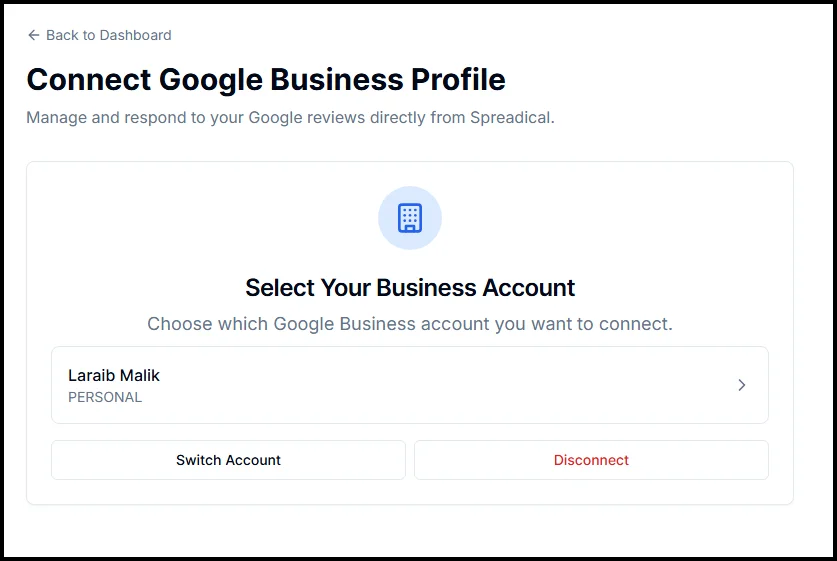
A page will appear showing your available Google Business accounts. Choose the business account you want to connect with Spreadical. If you need to use a different Google account, click “Switch Account.”
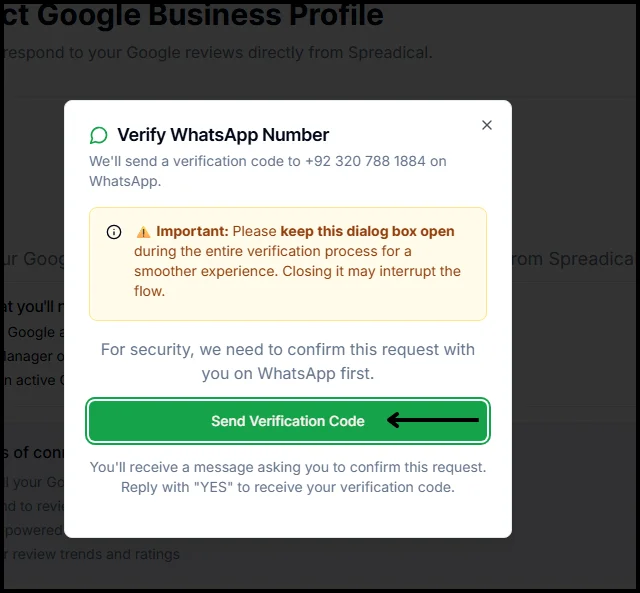
Once selected, the system may prompt you to verify your WhatsApp number again for security purposes before proceeding.
Step 12: Set up AI response templates
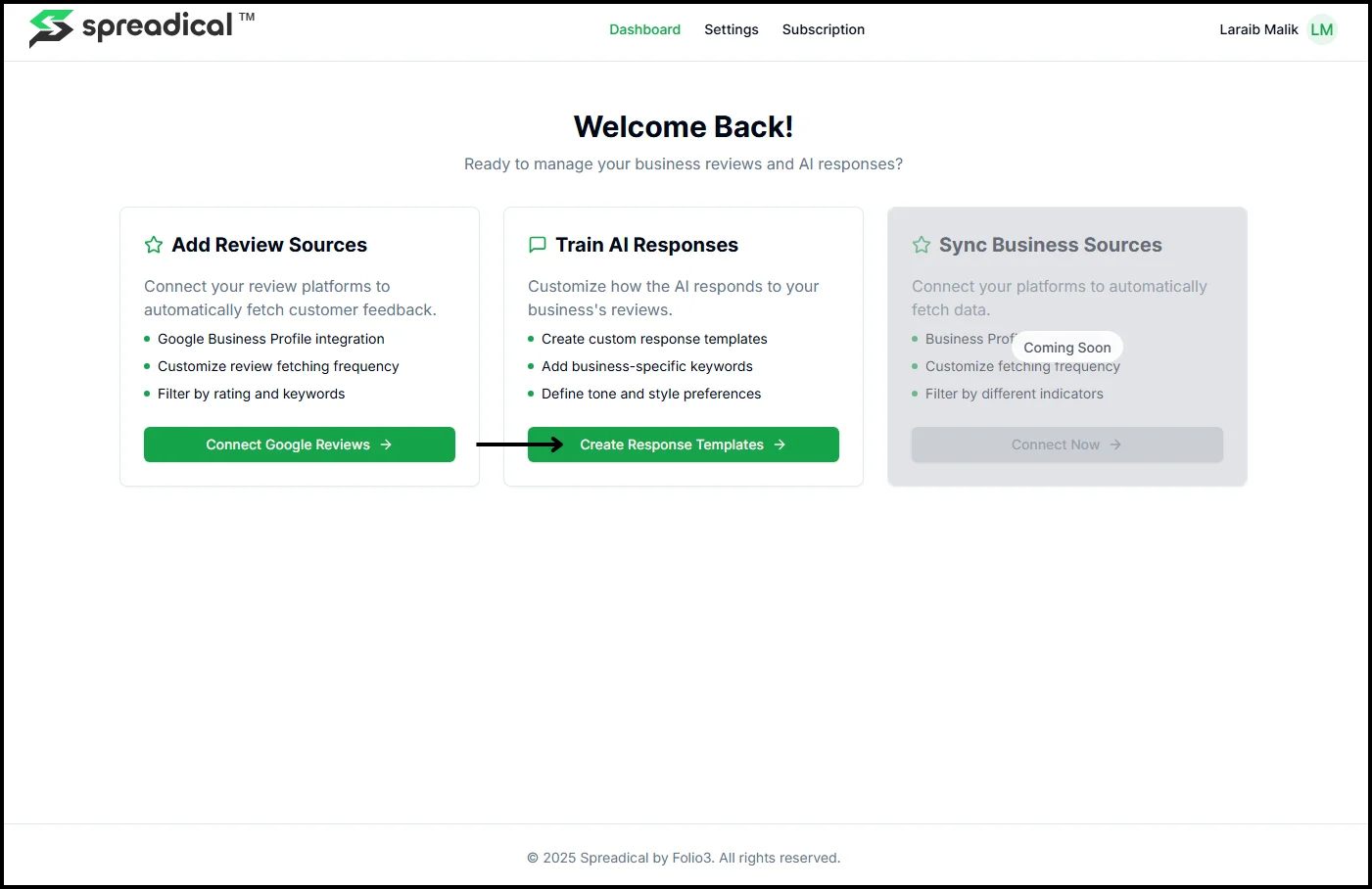
Back on the dashboard, you’ll see the “Train AI Responses” card in the middle. This optional step allows you to customize how AI responds to your business reviews.
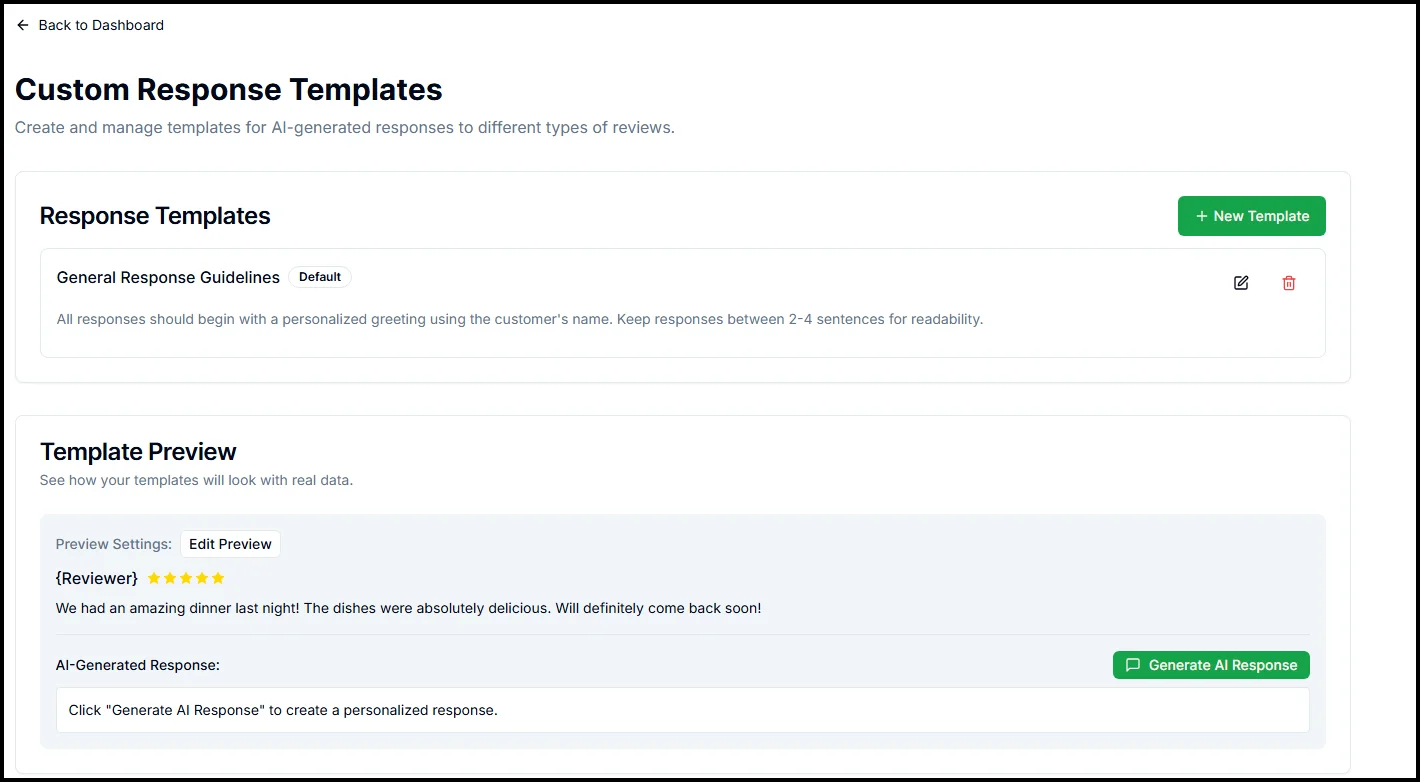
Click “Create Response Templates” to create the personlized responses, where you can create templates, add business-specific keywords, and define your preferred tone and style. You can also preview how template looks like in real-time via “Template Preview” option.
Step 13: Configure your business details in settings
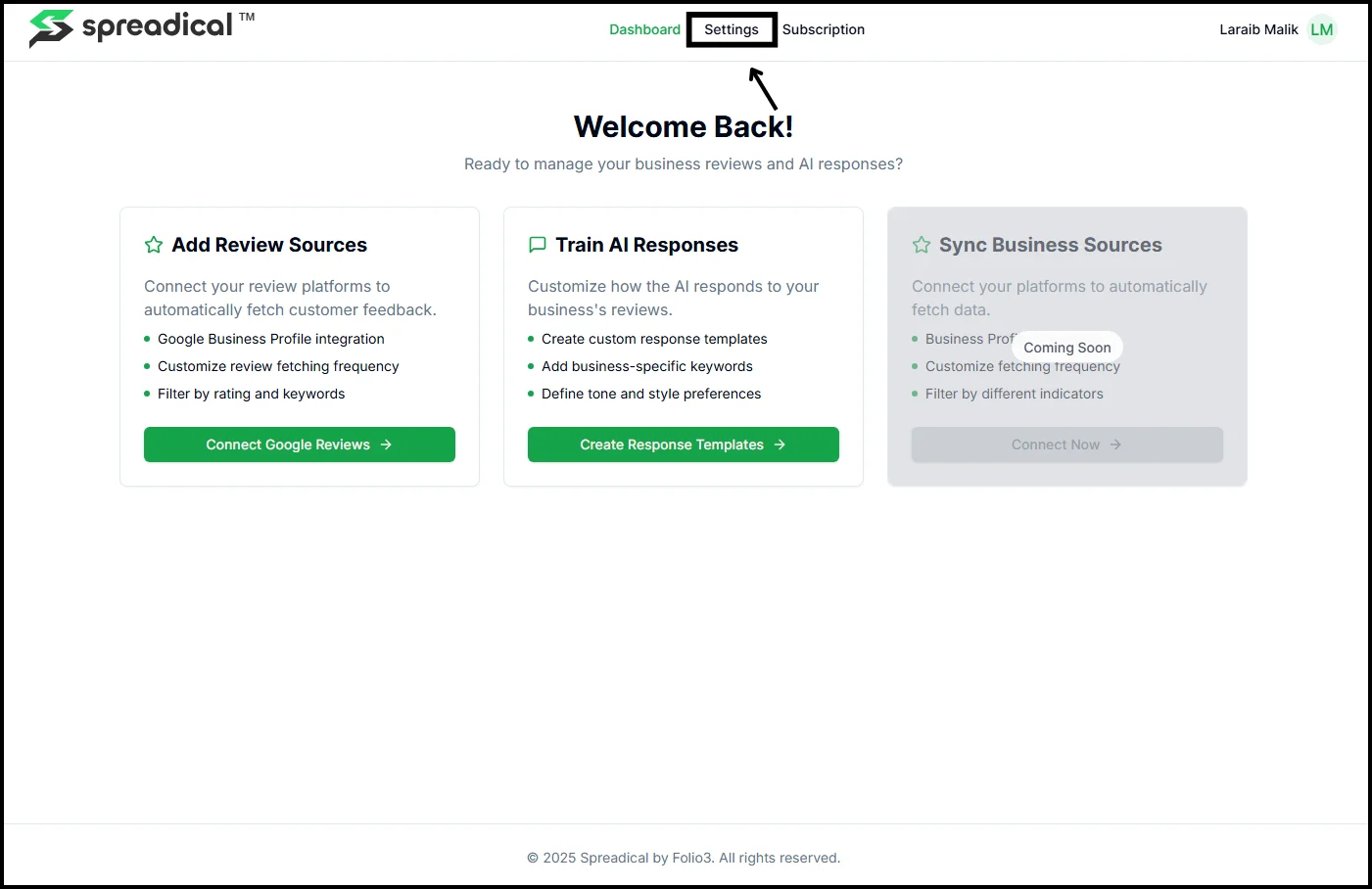
Click on “Settings” in the top navigation menu to access the Business Details page.
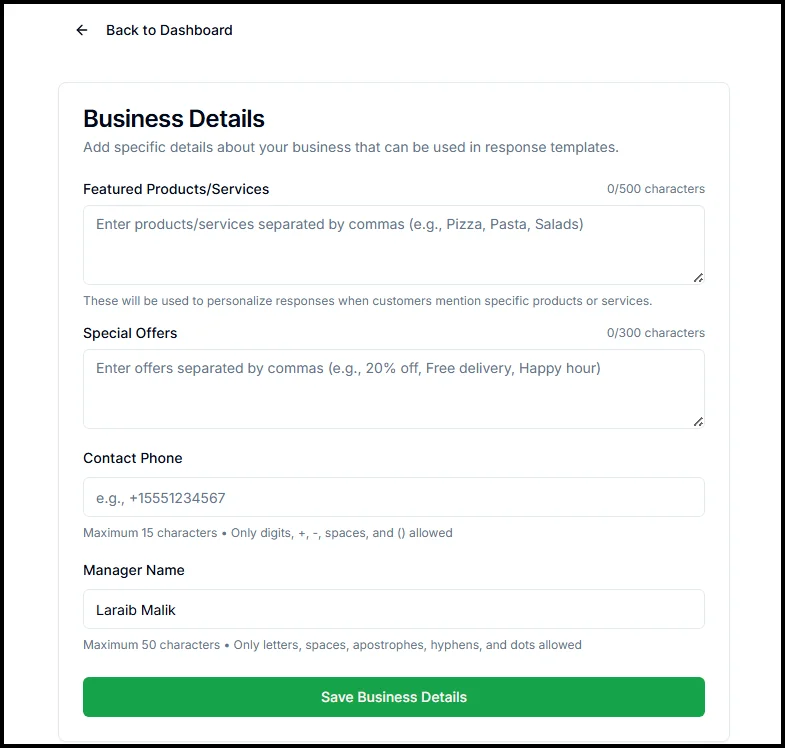
Here you can add specific information about your business that will be used in AI-generated response templates. Fill in your featured products/services, special offers, contact phone number, and manager’s name. This information helps personalize AI responses when customers mention specific products or services.
Click “Save Business Details” when finished.
Step 14: Explore subscription plans
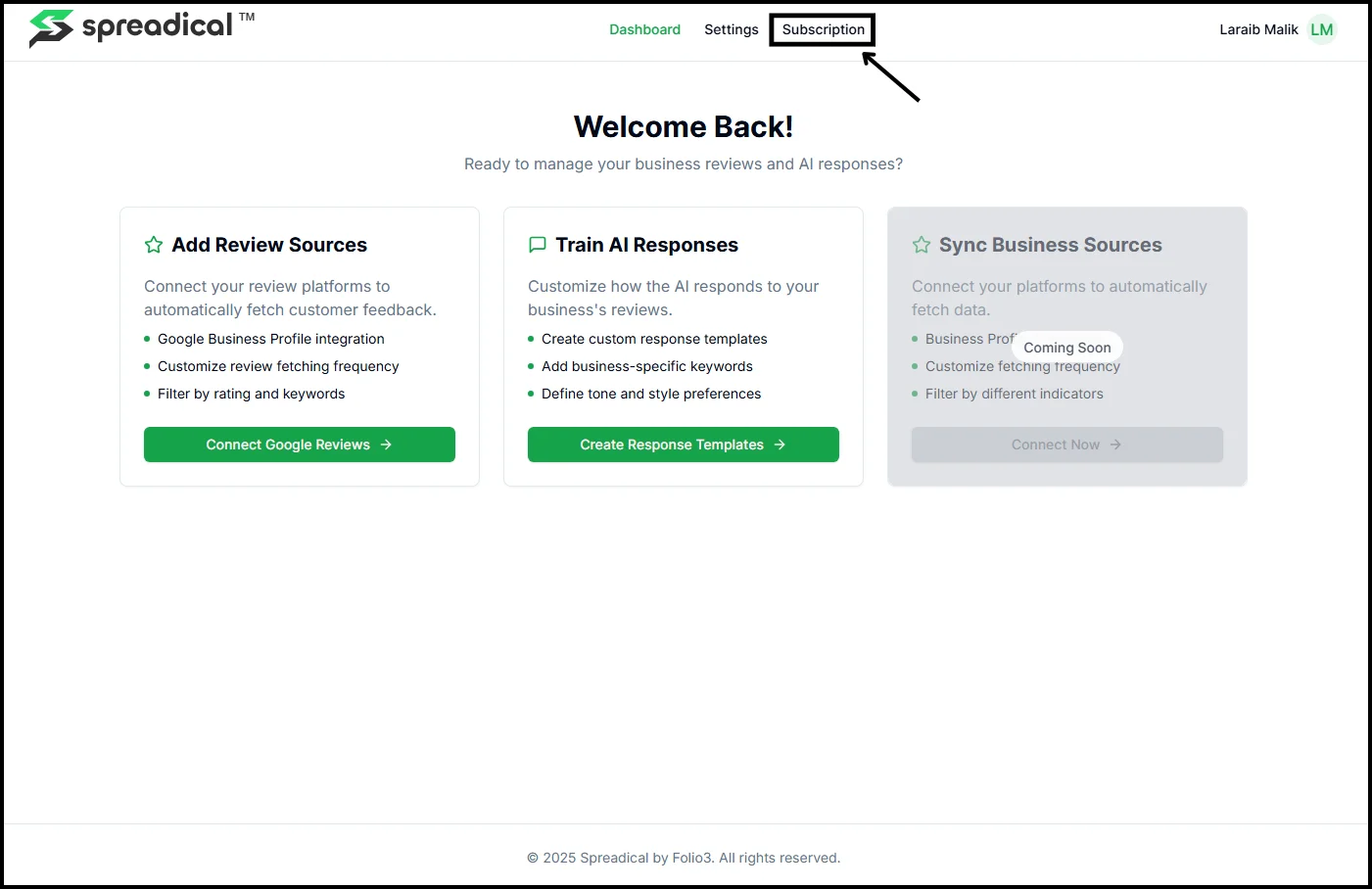
Navigate to the “Subscription” tab in the top menu to view Spreadical’s pricing plans.
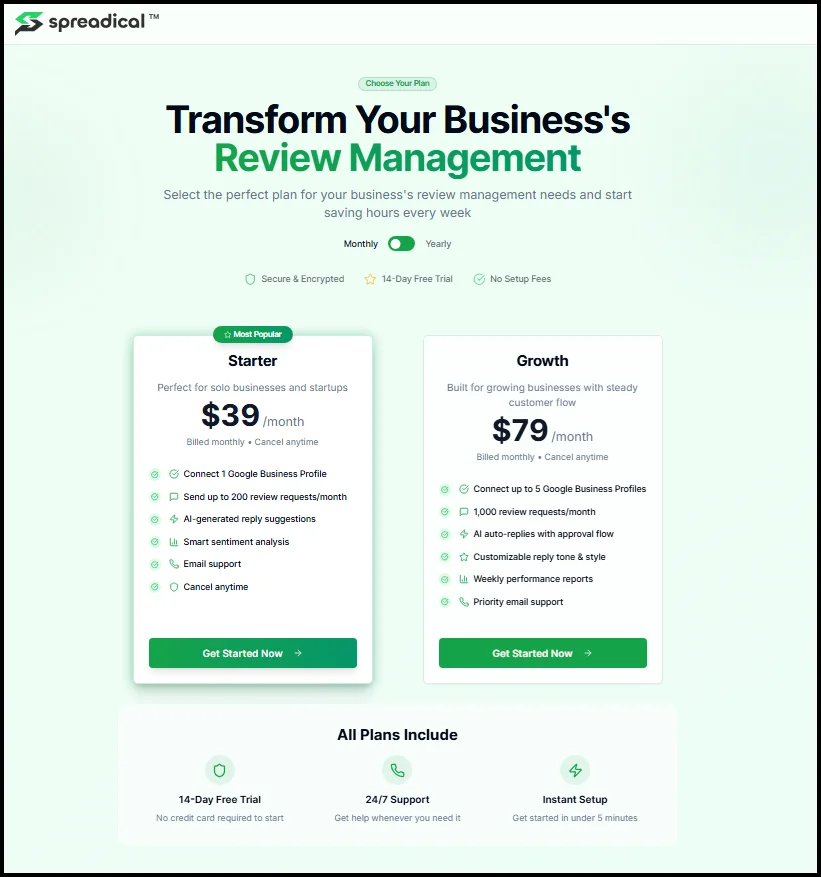
You can choose between the Starter plan ($39/month for solo businesses) or the Growth plan ($79/month for growing businesses). All plans include a 14-day free trial with no credit card required, 24/7 support, and instant setup. Select the plan that best fits your business needs and click “Get Started Now” to upgrade.
Prerequisites before you start
Before connecting Spreadical with WhatsApp Business, ensure you have the necessary accounts and permissions ready. Having these requirements in place will make the integration process smooth and quick, allowing you to start managing reviews within minutes.
Active WhatsApp Business account
You need a verified WhatsApp Business account with an active phone number. This number will receive all review notifications and AI-generated response drafts. Make sure the number is accessible and dedicated to business use for optimal performance.
Google Business Profile with reviews
Your business must have an active Google Business Profile with Manager or Owner permissions. The profile should already have customer reviews to sync. Spreadical will automatically fetch both new and existing reviews from this profile.
Valid email address for account creation
A working email address is required to create your Spreadical account and receive verification links. This email will also be used for important notifications, updates, and support communications throughout your subscription.
Stable internet connection
A reliable internet connection is essential for the initial setup and ongoing synchronization between Spreadical, WhatsApp, and Google Business Profile. This ensures real-time review notifications and seamless communication between platforms.
Access to your phone for WhatsApp verification
You’ll need physical access to your phone to receive and confirm WhatsApp verification codes during setup. Keep your phone nearby throughout the integration process to respond to verification requests promptly.
Key features of Spreadical
Spreadical offers powerful tools designed to streamline your review management workflow. These features work seamlessly together through WhatsApp, helping you maintain a strong online reputation without spending hours on manual tasks.
Google review booster
Encourage satisfied customers to leave 5-star reviews and build your visibility on Google. This feature helps increase your review volume, improving your local search rankings and attracting more potential customers to your business.
Instant Google review sync
Every new review is delivered to your WhatsApp in real time with no manual checking needed. Stay updated instantly whenever customers leave feedback, allowing you to respond promptly and show customers you value their opinions.
AI-smart reply drafts
Get ready-to-send responses crafted by AI to match your tone and customer sentiment. The AI analyzes each review’s content and rating, generating appropriate, personalized responses that you can approve, edit, or send with one tap.
WhatsApp review control
Approve, edit, or auto-publish replies without leaving WhatsApp. Manage your entire review response workflow from the messaging app you use daily, eliminating the need to switch between multiple platforms or log in to separate dashboards.
Sentiment & rating management
Track ratings, monitor customer sentiment, and protect your reputation with ease. Gain actionable insights from auto-identified trends and themes in your reviews, helping you understand customer satisfaction and improve your business operations.
Tips for getting started with Spreadical
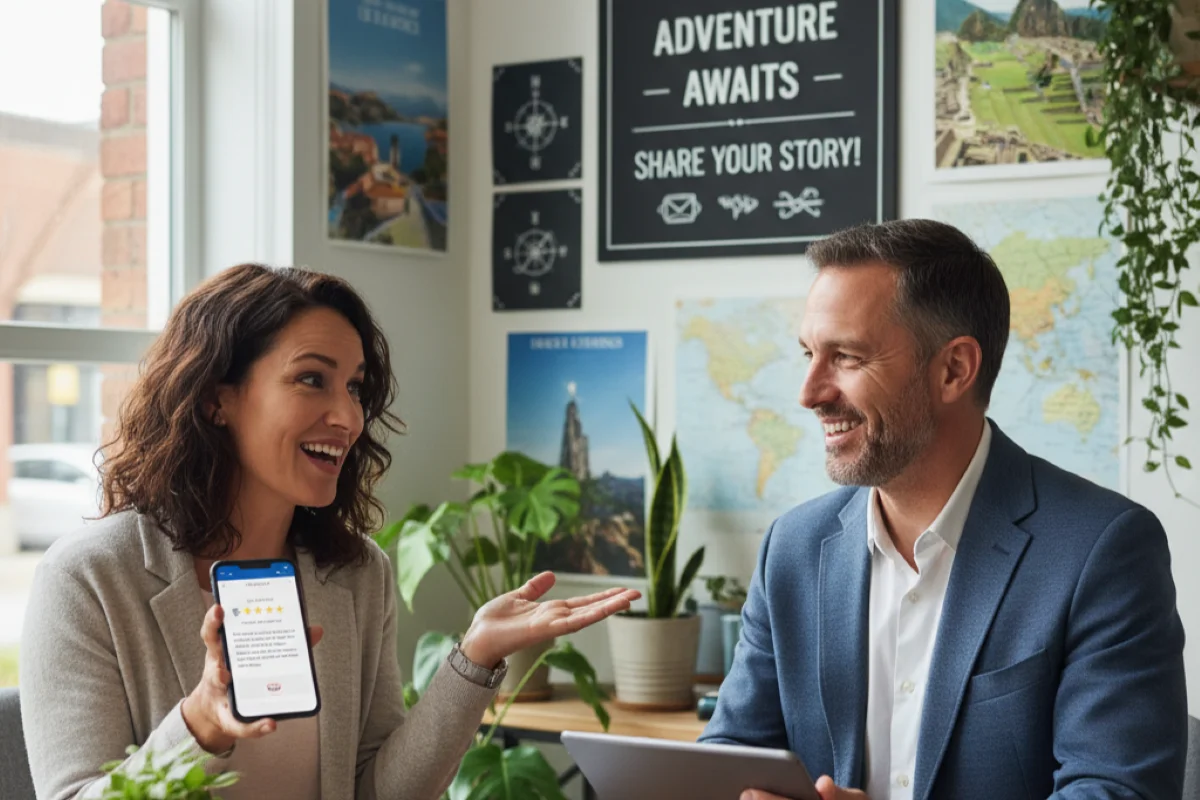
Starting with Spreadical is straightforward, but these tips will help you maximize its potential from day one. Following these best practices ensures you get the most value from your review management system.
Set up your response templates early
Configure custom response templates before reviews start flowing in. Take time to define your brand voice, tone preferences, and common phrases. This upfront work ensures AI-generated responses align perfectly with your business personality from the start.
Configure business details for better AI personalization
Add your featured products, special offers, and manager name in Settings. This information helps AI create more relevant, personalized responses when customers mention specific items or services, making your replies feel authentic and thoughtful.
Start with manual approval before enabling auto-replies
Review and approve each AI-generated response initially to ensure quality and accuracy. Once you’re confident the AI understands your brand voice and consistently produces appropriate responses, you can enable auto-reply for 4-5 star reviews.
Test the system with a few reviews first
Before fully committing, process a handful of reviews manually to familiarize yourself with the workflow. This trial period helps you understand how notifications appear, how to edit responses, and how quickly you can manage reviews.
Use the feedback loop to improve AI responses
Every time you edit an AI-generated response, Spreadical learns from your changes. The more you refine responses, the better AI becomes at matching your style. Consistently provide feedback to make the system increasingly accurate over time.
Troubleshooting issues when signing up
Even with a straightforward setup, you might encounter occasional technical challenges. This section addresses the most common issues users face during Spreadical integration and provides quick solutions to get you back on track.
Verification code not received on WhatsApp
Check if your WhatsApp number is correctly entered with the proper country code. Ensure your phone has an active internet connection and WhatsApp is running. Wait a few minutes and try resending the verification code if needed.
The dialog box closed accidentally during verification
If you close the verification dialog box before completing the process, simply log out and log back into your Spreadical account. The verification prompt will reappear, allowing you to complete the WhatsApp connection process from the beginning.
Unable to connect to Google Business Profile
Verify you have Manager or Owner permissions on your Google Business Profile. Make sure you’re logged into the correct Google account that has access. Try disconnecting and reconnecting, or switch to a different Google account with proper permissions.
Reviews are not syncing to WhatsApp
Check your dashboard to confirm your Google Business Profile connection is active and displaying a “Connected” status. Verify your WhatsApp number is still active in Settings. If issues persist, try disconnecting and reconnecting both integrations.
AI responses not matching your brand voice
Customize your response templates and add business-specific details in Settings to improve AI accuracy. Edit generated responses to teach the AI your preferences. The feedback loop continuously improves response quality based on your corrections and approvals.
Who should use Spreadical?
Spreadical is designed for businesses that value their online reputation but lack time for constant review monitoring. Whether you’re a solo entrepreneur or a growing enterprise, Spreadical adapts to your review management needs.
Solo business owners and startups
Perfect for entrepreneurs who manage everything themselves and need efficient review management. The Starter plan at $39/month provides essential features like AI-generated responses, sentiment analysis, and up to 200 review requests monthly without requiring technical expertise.
Small to medium-sized businesses
Ideal for businesses experiencing steady customer flow and regular review volume. These companies benefit from automated responses, time savings, and maintaining consistent engagement with customers across multiple locations without hiring dedicated reputation management staff.
Service-based businesses (restaurants, salons, clinics)
Businesses in hospitality, healthcare, beauty, and food services where reviews heavily influence customer decisions. Quick response times and personalized replies help build trust, address concerns promptly, and encourage repeat business through positive customer relationships.
Multi-location businesses needing scalable solutions
Growing businesses with multiple locations can manage reviews for different Google Business Profiles efficiently. The Growth plan supports up to 5 Google Business Profiles and 1,000 review requests monthly, providing centralized control with location-specific customization.
Businesses with limited technical resources
Companies without dedicated IT teams or technical staff who need plug-and-play solutions. Spreadical requires zero coding knowledge, offers instant setup under 10 minutes, and provides 24/7 support, making professional review management accessible to everyone.
Frequently asked questions
1. How do I connect my WhatsApp Business Account with Spreadical?
After creating your Spreadical account, you’ll receive a verification prompt asking you to confirm your WhatsApp number. Click “Send Verification Code,” then reply “YES” to the message you receive on WhatsApp to complete the connection.
2. What permissions are needed to integrate WhatsApp with Spreadical?
You need Manager or Owner access to your Google Business Profile and an active WhatsApp Business account. Spreadical requires permission to send and receive messages on your behalf and access your Google Business reviews.
3. Can I connect multiple WhatsApp numbers under one Spreadical account?
Currently, Spreadical supports one WhatsApp number per account for streamlined management. If you manage multiple businesses, you’ll need separate Spreadical accounts for each WhatsApp Business number and location.
4. Is the connection through the WhatsApp Business API or Meta integration?
Spreadical connects through the official WhatsApp Business API provided by Meta, ensuring secure, reliable, and compliant messaging. This integration follows all of WhatsApp’s policies and provides enterprise-level features for business communication.
5. How do I test if my Spreadical–WhatsApp connection is active?
Once connected, Spreadical will automatically send a welcome message to your WhatsApp. You can also check your dashboard to see if your Google Business Profile is synced and review notifications are flowing to WhatsApp.
6. What should I do if my WhatsApp messages aren’t being sent via Spreadical?
First, verify your WhatsApp number is still active and connected in Settings. Check if your subscription is active and your Google Business Profile is properly synced. If issues persist, contact Spreadical support through the dashboard.
7. Does Spreadical support AI chat automation on WhatsApp?
Yes, Spreadical uses AI to generate personalized response drafts for customer reviews. However, you maintain full control—all responses must be approved, edited, or auto-published based on your preferences before being posted publicly.
8. How secure is the data during WhatsApp integration?
Spreadical uses secure API integration with end-to-end encryption through WhatsApp’s official Business API. All your business data, customer reviews, and responses are stored in secure cloud storage and comply with data protection standards.
9. Can I track WhatsApp campaign performance within Spreadical?
Spreadical provides sentiment analysis, rating management, and review trend tracking through your dashboard. You can monitor response rates, customer satisfaction patterns, and overall reputation metrics to measure your review management performance.
10. Do I need a developer, or can I set it up myself using the Spreadical dashboard?
No developer needed, Spreadical is designed for business owners with zero technical expertise. The entire setup process takes less than 10 minutes and can be completed directly through the user-friendly dashboard with step-by-step guidance.